Since its launch in 2008, Roku users are waiting for the release of the official web browser, but haven’t able to taste the pleasure yet. However, there are third-party web browsers for Roku available to install and enjoy browsing the internet.
Roku is one of the popular streaming service providers that allows you to watch content from other online platforms like Netflix, Hulu, Sling, Amazon Prime, Disney+ Hotstar, and more.
It has over 500,000+ movies and tv shows available across free and paid channels. You can also play games, listen to music and enjoy much more things with Roku. In short, Roku is a powerhouse of entertainment.
But when it comes to browse internet on Roku, it has very limited setup features available. Yep, it is annoying, but that is the truth. Roku doesn’t come with any pre-installed web browsers, but it doesn’t restrict you either to install one.
There are some web browsers for Roku available that you can prefer to install on Roku devices to have your hand on internet browsing.
How To Install a Web Browser on Roku?
Even though Roku has been in the digital media industry for a long time, there is no official web browser developed by Roku for its platform.
However, its competitors like Amazon Fire TV Stick, Android TV, Apple TV, Chromecast, etc. have their web browser to surf the Internet. While many Roku users are waiting to install the official Roku web browser from the channel store.
Until the official web browser release, there are some web browsers available in the Roku channel store that you can install to use the Internet.
Table of Contents
Best Roku Web Browsers
To enable you to browse internet on Roku, we have picked some web browsers that are compatible with Roku. Let’s have a look at them.
Xfinity is a great choice to browse internet on Roku. Whether you want to stream videos, listen to music, or surf the Internet, it allows all.
It has an impressive user interface that helps users to find things easily. It always works on its features and improves them for a better user experience.
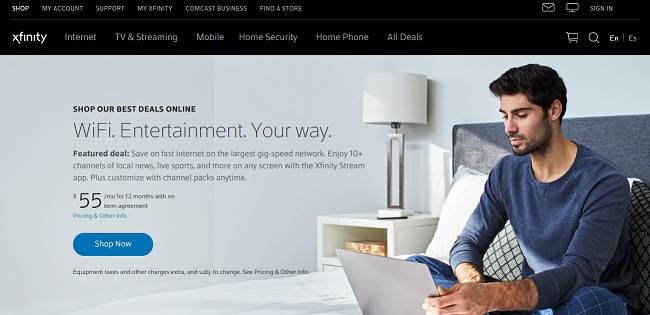
This web browser allows bookmarking favorite webpage for quick access. Sometimes, you might be stuck on finding things as it places everything on a single page, but you’ll get used to it eventually. So, if you are looking for more entertainment on your Roku tv, then Xfinity is a suitable option to use as a Roku channel app.
However, this Roku web browser is not free. You have to pay the subscription fee of $55/month for one year. You can also customize the plan as per your requirement.
Web Browser X is the most famous web browser for Roku. In this modern time, it still carries the old-fashioned user interface which is a bit surprising. Although it handles web browsing quite well but lags in streaming high-quality content.
So, if you want to stream videos from YouTube or any other platforms, you’ll face some issues. It also struggles to render and format complex web pages.
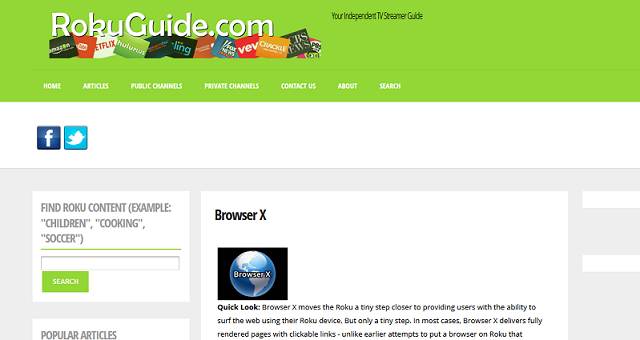
This Roku web browser comes with preloaded web pages like Google News, CNN, and ABC news. However, you can type any website URL and fetch content easily. You can even bookmark your favorite web pages for quick access. To navigate web pages on this browser, use the left and right buttons of your remote and up and down buttons to scroll the page.
If any web page asks to register yourself by entering an email ID and password, this Roku Internet browser won’t allow doing so, which is quite disappointing. Moreover, this web browser isn’t free, it charges $5/month for its service.
Web Video Caster is another easy-to-use web browser for Roku tv. With the installation of this browser you can watch movies & tv shows, live stream downloaded videos, browse websites, play songs, and much more.
This browser also allows you to cast videos, photos, music files from your phone to Roku device without any trouble.

It provides service for free, however, if you take the premium membership, you’ll get access to customize homepage, bookmark web pages, track video history, and an ad-free experience.
The subscription fee will cost you $4.99/month. Considering its features, this Roku web browser will provide a seamless browsing experience at any point.
Firefox is one of the popular web browsers used by thousands of Pc and mobile users. It too has support for Roku devices for browsing and streaming videos.
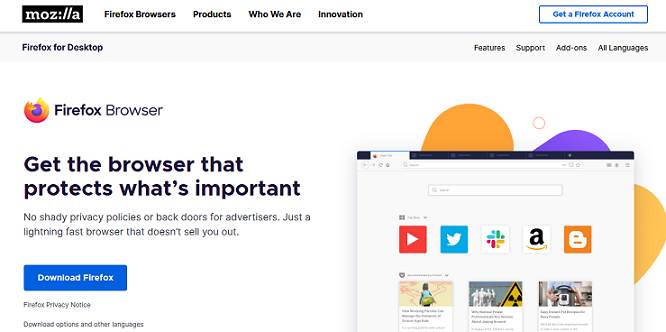
It has a nice and simple user interface that allows anyone to get used to it quickly. You can stream Netflix, YouTube, play music, and even browse the internet through this web browser.
FilmRise is a Roku channel app that offers unlimited free streaming of popular movies and TV shows. So, if you’re an avid movie or tv show lover, then this app will provide the entertainment you’re looking for.
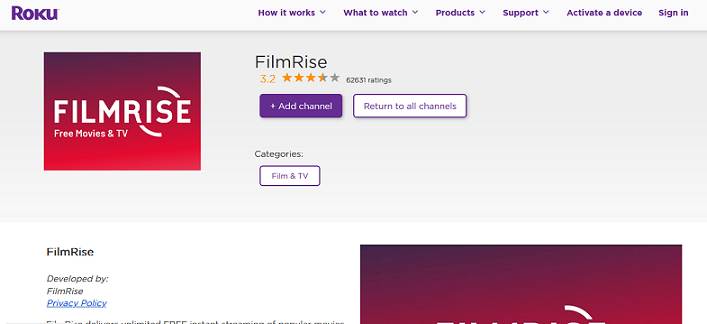
In its extensive collection of media libraries, you can find content across genres like thriller, comedy, romance, drama, documentary, horror, and many award-winning foreign-language movies.
This app is completely free and can be used on any Roku device with no subscription to stream liking content.
Media Browser is another suitable web browser for Roku that allows you to browse the Internet without any worries. It handles high-quality videos and content-heavy websites quite well which results in a smooth browsing experience.

Moreover, this browser is free to use and easy to understand. Just download and start streaming favorite content without any cost.
Opera is a well-known web browser used by many users to surf the Internet. However, to use this as a Roku web browser, you need to connect your streaming device to your laptop or Pc and use the regular keyboard to search for desire things.
This browser has many useful features like an in-built ad blocker that prompts web pages to load faster, built-in messenger to chat with friends while browsing.
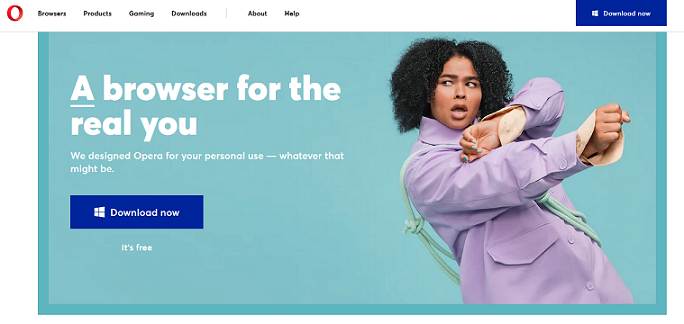
It also comes with an integrated VPN that helps you to unblock any website and protect you from online tracking. Its video pop-out features for YouTube lets you watch the video and search for other things on the Internet at the same time.
This web browser for Roku will be very useful for those who prefer multitasking and want to keep privacy safe.
Reddit is a wonderful place to get information on different topics like sports, politics, movies, current affairs, and more. There are subreddits for each topic to get precise updates.
However, Reddit doesn’t allow you to browse any other websites, but it is worth considering as a web browser for Roku because of its wide variety of content collections.
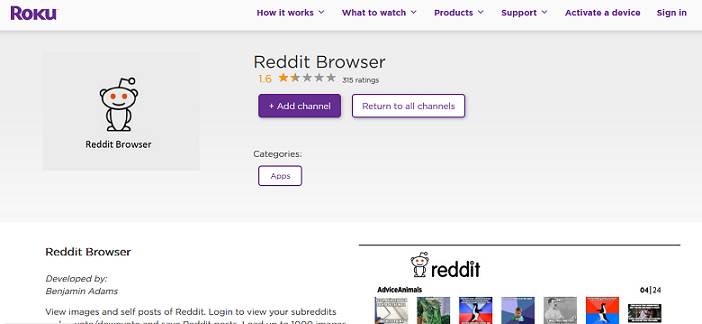
If you connect your laptop or Pc to a Roku device and then visit the Reddit browser, you’ll able to visit URLs shared by other users.
You can easily visit any preferred subreddits and get related information. If you’re looking to stream sports online free, Reddit will help you to find live streaming links for the particular sports event.
Emby is an excellent app that brings all your media files together in one place and allows you to access them on any device. It has a beautiful user interface and organizes content elegantly.
It allows to stream Live TV, manage DVR and play all downloaded videos with ease. You can sync personal media to smartphones and tablets for easy offline access.
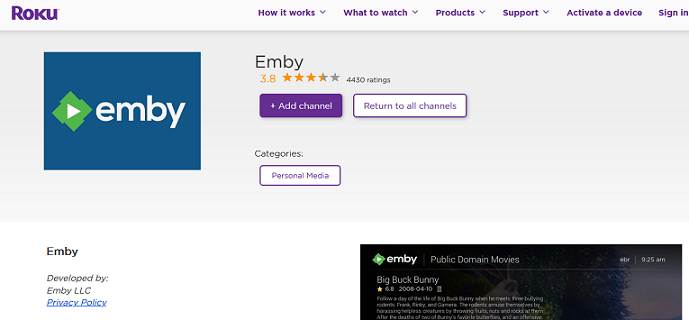
It also automatically detects dlna devices on your network to send media files, remote control smoothly. It also has parental control features to monitor and limit children’s watch time.
Emby browser is available on all platforms like Android, iOS, Windows, Roku, Xbox, Amazon Fire TV, Android TV, etc.
POPRISM is another Internet browser on Roku that you might like to give a try once. It is a text-based browser, which means whichever web pages you visit, it only shows the information in unformatted text.
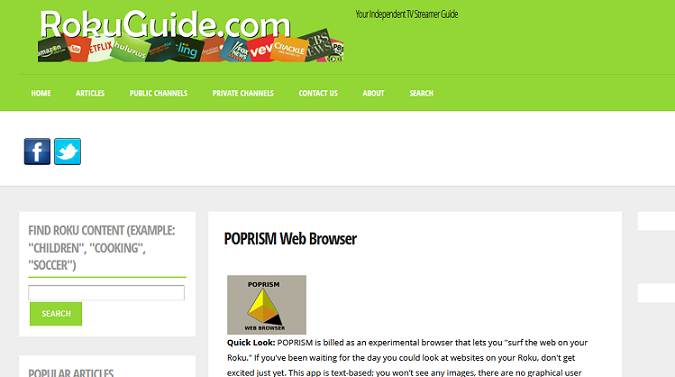
The web browser has no GUIs, no CSS, no JavaScript, no images to make the interface appealing. Moreover, this browser is not compatible with all web pages. It is more suitable for text forums, RSS feeds, etc.
You can use your remote’s up, down, right, and left keys to navigate web pages. If you like reading a lot and a light Internet user, you can go with this browser.
Alternative Method: Screen Casting
Using a Roku web browser is conceivable, but it is not the only choice you have. There is an alternative method called “Screen Casting” that will give you a much better browsing experience.
This method allows you to cast your smartphone/tablet/Pc to a nearby Roku device to play videos, music, browse the internet, etc.
Note: – Screen Casting is only possible on Roku device that is running on Roku OS 7.7 and above. To check whether your Roku OS is up-to-date or not visit Settings >> System >> System Update >> Check Now. If the version is older than OS 7.7, then update it to use screen mirroring.
How to Cast a Web Browser to Roku from Android
To cast a web browser from your Android phone or tablet on your Roku Device follow the step-by-step process.
- Go to Settings of your Android phone or tablet and select Display.
- Now select the Cast Screen
Note:- In Xiaomi Phones, you can find the Cast option by visiting Settings >> Connection & Sharing >> Cast.
- Now enable the Cast toggle. It will ask you to turn on Wi-Fi and Bluetooth to connect the device wirelessly.
- After that, it will start searching and show you the nearby Roku device.
- Once you find your device, click on Connect.
- After the connection is build, whatever you do on your android phone or tablet will reflect on your Roku device.
- Whether you want to play videos from YouTube, Netflix, Prime Video, or already downloaded videos or even browse the Internet, you can enjoy everything on the big screen.
How to Cast a Web Browser to Roku from iPhone
To cast a web browser from your iPhone to Roku tv, you have to follow two things:
- Set up Roku Receiver
- Set up Roku App on iPhone.
While making the set up make sure that both your Roku Receiver and iPhone are on the same network. You can find the Roku IP address by visiting Roku Settings >> Network Option >> About.
- Download Roku App on your iPhone from App Store.
- Once the download is finished, install the app by accepting its Terms & Services.
- After the installation, now start searching for devices in the vicinity.
- Now go to your Roku device Setting >> System >> Screen Mirroring.
- Under the Screen Mirroring section click on Scree Mirroring Mode and select how you want the App to function Prompt or Always Allow.
- Once your iPhone find nearby Roku device, click on Connect.
- After that, you can cast media from your iPhone to Roku device easily.
How to Cast a Web Browser to Roku from Mac OS
To cast your Mac OS to Roku tv, you need a tool called “Mirror for Roku”.
This tool is designed only for TVs running with Roku operating system and that what makes it one of the best options to mirror MacBook to Roku.
- Now Download and install the app on your MacBook.
- Lunch the app and search for nearby Roku Tv.
- Once your Mac discover the Roku device, click Connect.
- Now you can cast anything from your MacBook to Roku tv easily.
How to Cast a Web Browser to Roku from Windows 8.1
- Turn on your Windows 8.1 Pc.
- Open Settings.
- Find PC & Devices option and click on it.
- Now select Devices and click on Project.
- Now look for Add Device option and click on it.
- After that, it will search for nearby Roku device and show them in the drop-down menu list.
- Once you see your Roku device, click on Connect.
- Once your Pc connected to the device, every activity you do on your Pc will be displayed on the big screen.
How to Cast a Web Browser to Roku from Windows 10
- Turn on your Pc that is running on Windows 10.
- Open Action Center (notification area) by clicking on the bottom right corner of the screen.
- Now click Expand.
- From the bunch of options find Project and click on it.
- Now click on Connect to a wireless display.
- Now your Pc will start scanning for nearby wireless display and audio devices.
- Once you see your Roku device in the list, click on it to connect.
- After the connection is established, you can start mirroring content from your Pc to Roku Tv.
- You can click on Disconnect on your Windows 10 to end the connection.
Frequently Asked Questions
Can you browse internet on Roku?
Although Roku doesn’t have any official web browsers, you can install third-party apps to browse the Internet.
Is there any free web browser for Roku?
When it comes to browsers for Roku, there are very few options available. Web Video Caster, FilmRise, Media Browsers are free to use.
Can I get Google Chrome on my Roku?
Unfortunately, Google Chrome is not supported on Roku. You can try screencasting to enjoy Google Chrome-like browsing experience. For this, you have to download and install Chrome on your smartphone or tablet, or PC and then cast it to your Roku TV.
Can I control my Roku TV with Google Home?
You can link your Google Home app with your Roku account to control your Roku tv using Google assistance commands. You can search for movies and TV shows, control media playback to play, pause, fast forward, and more.
Conclusion
We have compiled the best possible information on a web browser for Roku. From the list, you can easily add your favorite web browser to your Roku device. However, these browsers offer basic functionalities, you can try screencasting instead for the best browsing experience.
