Facebook has many secrets and features of Facebook are an ocean itself. If you want to dive into it, there is no imagination how far you can go. But still, we took a chance and went to discover some unknown features of Facebook. We didn’t dive dipper but as far as we went, we got something very interesting that we are going to share with you.
You can apply these amazing features to surprise your friends and improve your Facebook experience. You can thank us later but for now, go and check these features and learn how to activate them.
Table of Contents
1. Personalize your newsfeed
Having lots of friends on Facebook means an unending list of news feeds but not everything we care about. However, you can organize your Facebook feed and give it a fresh look by marking people whose feeds are important for you.
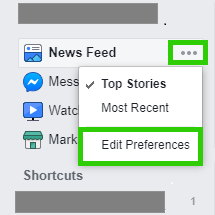
To do this head over to the left column and click on the three dots symbol right next to “News Feed” then a pop-up will appear, now click on the “Edit Preference” option, again a new pop-up will appear which asks you to Prioritise whom to see first, Unfollow people and groups to hide their posts, reconnect with people and groups you’ve unfollowed in the past, Manage your snooze settings, etc.
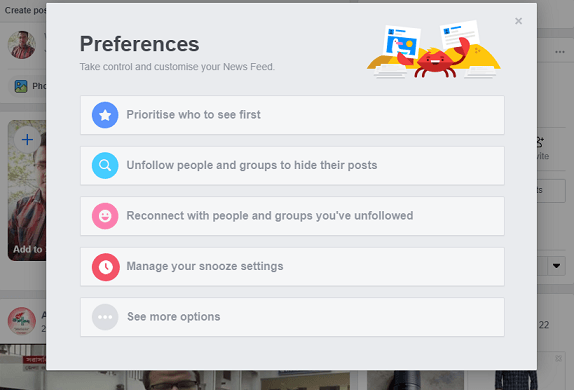
However, you can only prioritize 30 friends. The people whom you unfollow remain your friend as usual, but their feeds won’t show you until you follow them back.
2. Restrict selected friends from seeing your posts
As you know when you post something on Facebook as public, everyone can see it and share it on their timeline. But when you share the post as only to friends, it shows to those who are your friends on Facebook.
But if you want not all of your friends to see what you publish on Facebook, you can restrict them from not seeing your posts without their knowing.
To do that, go to the page of your friend whom you want to restrict. Then click on the “Friends” drop-down menu and select “Add to Another List”, now from the new pop-up look for the “Restricted” option and click on it.
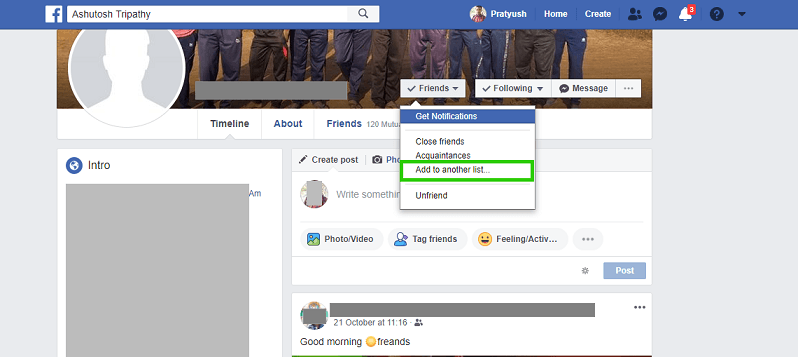
When you click on the “Restricted” option a tick (✔) mark will appear left to it and a warning will pop-up which says that as long as that person is on the list he/she can’t see anything of yours except the post and profile info you share as public. Click Ok and you are good to go.
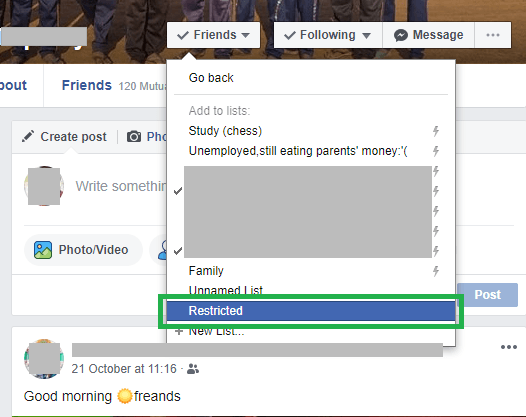
To remove that friend from the list, follow the same process, and click on the “Restricted” option and that person will remove from the list.
3. Turn off endless birthday notifications
Facebook doesn’t back down from showing who is blessed on this day in that year and you haven’t wished him yet. Well, it is okay to receive notifications for the people who are important or close to you but whom you meet occasionally or talk less to them it is a bit annoying to receive notifications for their birthday.
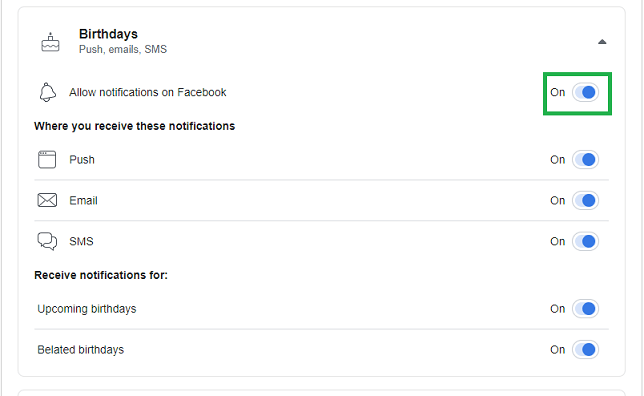
However, you can turn off all those notifications at once. To do that go to the Settings >> Notifications >> Birthday >> Turn off the Toggle. After that, you won’t get any birthday notifications anymore.
4. Discover Facebook’s second message inbox
Ever since from using Facebook have you ever notice the presence of second message Inbox? Yes! apart from the primary one, there is another Inbox exists named “Message Request”. Here you can find messages from people who are not inside your Facebook friend group.
To discover this second message inbox, click on the Messenger icon at the top of your Facebook’s home screen. Then you will see the Recent conversations you have done with friends. Just right to the Recent option, you’ll find the “Message Requests” box.

After you click on it, towards the bottom of the box you will see an option for “See filtered messages”. Click on it to see all the messages that you have ever received from strangers.
5. Disable the Facebook Message “Seen” Read Receipt
Sometimes it happens that you are online on Facebook for a conversation with a particular person or some other stuff and at the same moment other people are also messaging you, but you can’t reply to them as you’re in a serious conversation with someone else.
So, to get out of this situation you can turn off the “Seen” read receipts, so people won’t notice that you are ignoring them. But like WhatsApp, Facebook hasn’t featured any in-built option to turn off the Seen read receipt.
That’s why you need to download “Unseen for Facebook” Chrome extension or “Chat Undetected” for Firefox and Internet Explorer. Once the extension is enabled, you can read messages without informing the senders. One disadvantage of using these extensions is you won’t be able to see when other people have read your messages.
6. See all the friend request You have ever send
Have you ever thought about the people whom you sent a friend request, but they didn’t accept it? After sending the request you must have forgotten it, but Facebook doesn’t. It keeps track of all that and you can easily see the list.

To do that click on the click on the “Friend Request” icon (two people in silhouette) at the top of your Facebook home screen. You’ll see the list of friend requests that you haven’t accepted yet. Then click on the “View All” option and the next page below to the “Friend Request” option click on “View Sent Request” and you will be presented with the list of people who haven’t accepted your friend request yet.
7. Download your entire Facebook history
Do you want a copy of everything that you’re ever shared on Facebook? Yes, you can download a copy from every post you share with every chat conversation you had.
To do that, go to the Settings then from the left column click on “Your Facebook Information” then click on “Download your Information”.
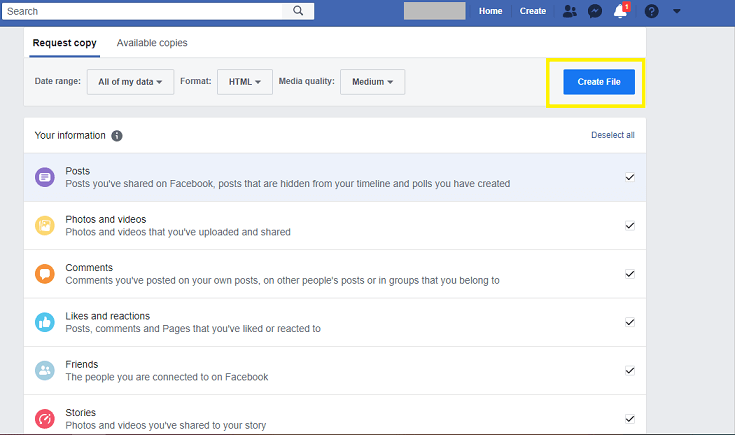
On the next page, you can select the period time which information you want to download, format, media quality, etc. You can also uncheck the information which you don’t want to download. After you are done with all the setup, click on the “Create File” button to start the download.
8. See who is trying to access your account
Do you want to know who is trying to log into your Facebook account secretly? Well, it is very easy to do. Just go to the Settings page, then from the left column select “Security and Login” and it will show you the current logged In device.
In that section, you’ll also see information about other devices and their location and even apps (Native Facebook app or Facebook Messenger) which are being used to log into your Facebook account.
In case if you find the device, which is accessing your Facebook account is not yours then click on the three vertical dots right to the device and select “Log Out”. And if you choose “Not You” it will redirect you to the page to reset your password, so the other person who is spying on your account won’t able to log in anymore.
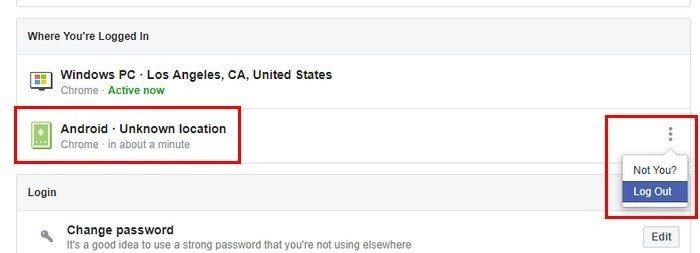
On the “Security and Login” page scroll down and click on “Get alerts about unrecognized logins”. Then from the drop-down menu enable “get notifications” and “text login alerts” and click on the “Save Changes” button. So, the next time when a person tries to log in your account from an unrecognized device or browser you’ll get notified.
9. Send money through Facebook
You would be familiar with many online transaction services like Google Pay, Apple Pay, PhonePe, PayPal, Venmo, Square Cash, etc. but do you know you can also send and receive money through Facebook?
Yes, you read it right. This feature is very much associated with Facebook Messenger, but you can also use it on the native Facebook app or the Facebook website page.
To enable this feature, go to Settings >> Payments >> Account Settings then under Payment Methods add your Credit or debit card, or link your PayPal account.

Once you complete the setup you will be able to send and receive money through Facebook. To confirm, click on the Messenger icon at the top of the home screen and open a chat box with one of your friends, you’ll see a ($) symbol in a circle at the bottom of the chatbox. Click on it to send/request for money.
10. Upload a 360-degree Image or Video
Do you want to amaze your friends by uploading a 360-degree image or video? Well, it is not a big thing, anyone can use this trick. Just use your smartphone to capture a panorama image and upload it on Facebook. That’s it, this social media does the rest of the work and makes it easily visible to your friends.
11. Use free stock images in your Facebook Ads
If you are running a business and often post ads on ads on Facebook letting other people know about your business, then you would know how costly the stock images are unless you create your one.
But if you are willing to use free stock images in your ads to save your money, then Facebook will help you. It offers free access to a huge database of stock images called Shutterstock.
So, the next time when you create your ad where it is needed to add an image just click on “Free Stock Images”. Then type the keyword related to the type of ad you are creating, and it will show relevant images. You can choose up to 6 images at a time for an ad.
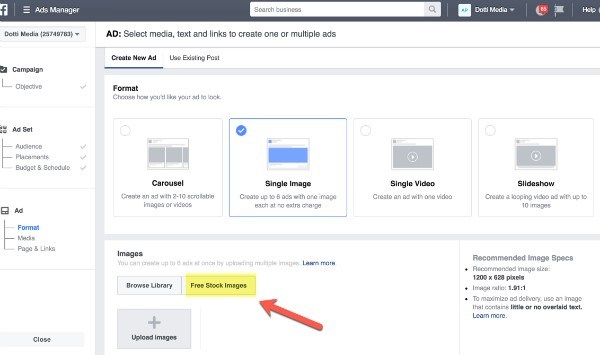
Yes, this is an awesome feature from Facebook, but you have to follow some guidelines while using this feature. If you select an image having more text on it than the normal one, then your ad will be penalized by Facebook. You can get more information here.
Another demerit of this feature is, the image you choose to use in your ad may not fits the size you are looking for. Which may look odd to the audience. But this is a free feature, you can’t except everything perfect from it.
12. Edit your Ad preference
There are lots of small and big businesses that are running their ads on Facebook to attracts more customers. But you don’t like all of them and unless you react to them Facebook thinks that you love them.
However, you can take control over the ads and tell Facebook what you’re interested in and whatnot. To do that, go to Setting >> Ads >> Your Interests.

Hover onto any topic and a cross (✖) mark will appear at the top right corner of each interest, click on it to remove from your interest.
13. Stop Receiving large no of game request
You often receive many game requests on Facebook from your friends that you are not even interested in. It is a bit frustrating to receive those requests again and again. However, you can turn it off so that you won’t get any game request again.
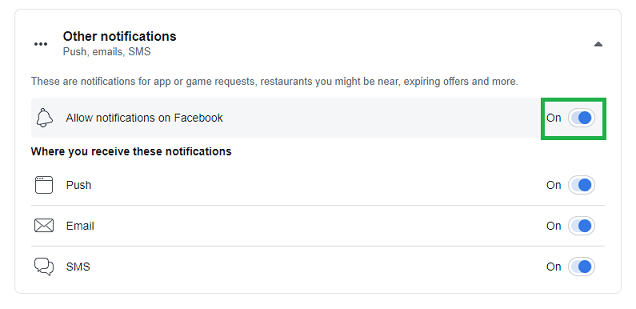
To do that, go to Settings >> Notifications >> Other notifications >> Turn off the toggle. That’s it in the future you won’t get any notifications from your friends.
14. Unfriend someone without creating so much drama
Unfriending someone on Facebook who is very close to you may create conflict between you two. But there is a way where you can cut the line without creating any drama.
The rule is very simple ‘Unfollow’ them instead ‘Unfriending’. After that, you won’t see any posts from that person on your news feed, while you can remain as a friend with that person.
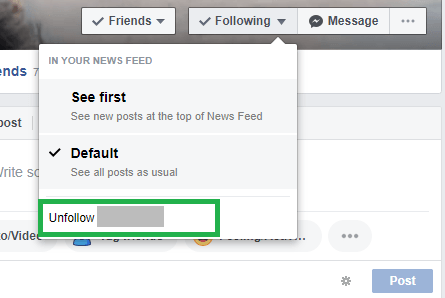
To do this, open the profile of that person and click on the “Following” button, a pop-up will appear with options ‘See first’, ‘Default’ and ‘Unfollow’. Click on Unfollow and that person posts won’t be shown to you further.
15. Turn text on Facebook upside down
Sometimes you may have seen your friends using reverse or upside-down texts in their posts captions and you keep wondering how they do it. This is a cool thing as it looks like another language but behind it, there is a very simple trick is hidden and you can also apply this one easily.
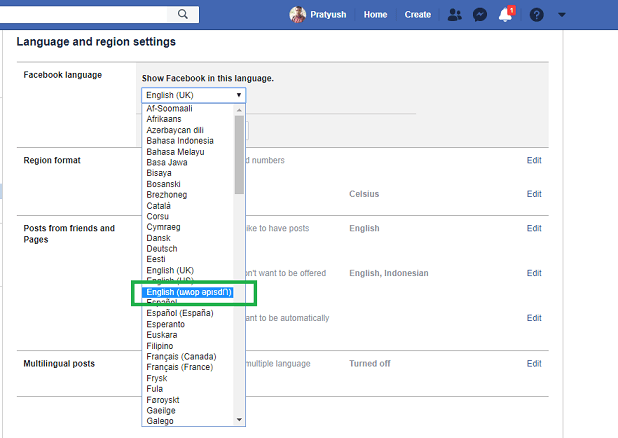
To do this, go to Settings >> Language and Region >> Facebook Language>> Edit. Then click on the drop-down icon and select English (Upside down) and click on Save Changes and the effect will appear at once.
16. Choose a “Legacy Contact” who will manage your Facebook account after you’re gone
The bitter truth of life is “Man is Mortal” and one day everyone has to leave this beautiful world. But what will happen to their Facebook account? Will this die too? No, not at all. Facebook allows you to choose a “Legacy Contact” who will take control of your account after you’re gone.
The person whom you choose as Legacy contact could be anyone from your family members or friends. He/she can write a post for your profile, accept or send a friend requests, update your profile picture and cover photo, and would able to do everything that you could.
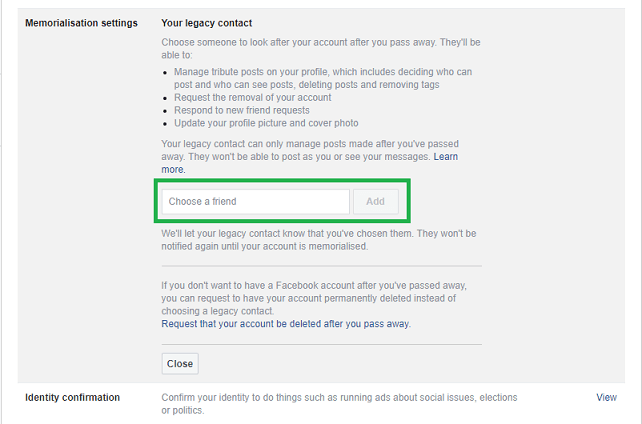
To enable Legacy Contact, go to Settings >> General >> Memorialization Settings >> Add a Legacy Contact or Edit the previous one.
If you are a Legacy Contact for someone who is passed away, you can send a Memorialization Request to Facebook to tell about the person and ask to turn the account as memorialized.
Conclusion
So, these are some amazing features of Facebook that you may not aware of it. However, the list is very long, you know Facebook right, the more you dive into it the more hidden feature you will discover.
